7 Easy Steps to Clean Your Computer
Cleaning a computer can be a dull task, but the outcome is definitely worth it. Maintaining your computer in good condition should be done periodically if you want to sustain a good performance.
Cleaning your computer frequently will also assist with keeping it operating accurately to bypass costly repairs. It will also help keep it secure and protected from malware and other malicious software.
When do you need to clean up your computer?
It’s pretty simple to know. The following are some signs that probably indicate that you need to clean up your system:
- – Low disk space.
- – Long startup time.
- – Slow apps and browsers.
- – Desktop full of files and documents.
- – Everything feels messy.
- – Programs freeze and become unresponsive.
If you suffer from any of the above, then you should definitely consider cleaning up your computer or else you may end up damaging your computer due to the unregular maintenance schedules.
Here are some things that you need to do before and after you clean up your computer, keep reading and you will learn how to do that:
1. Back up everything
Before you can proceed to clean up your computer, it’s always a good idea to know what you really need to do before you begin. computer are no different — therefore, make sure to backup your data before you begin removing all your computer files. you don’t want to delete something that’s important to you.
To do that, you can perform a complete backup using a backup program or by just copying your files to an external hard drive that ensures you won’t end up losing any valuable documents.
2. Use a Cleaning Program
It’s really astonishing how quick your computer can get filled with files, tracking cookies, and other worthless jumble. Eliminating these annoying little pieces is a guaranteed way to increase your machine’s performance.
At this time, almost all computers come with a cleanup software built-into the system, which makes it easier to just use to eliminate junk.
CCleaner is a popular cleaning tool that you can use to clean up your system, including browsers, and desktop applications. It will greatly help you to get rid of any unneeded files cluttering your computer.
3. Delete Unneeded Files
PCs usually end up as containers for a huge amount of files that have outlasted their value – images, documents and desktop apps that just fills space. The clutter just ends up slowing down your computer resources, so it’s totally unnecessary.
Take a look at your installed applications and ask yourself do you really need all those things in there. Probably not, your computer will probably thank you for removing them.
And if you’re still attached to your amusing cat pictures or your Justin Bieber music albums — then you should get an external hard drive to get more space.
4. Clean up your browser
We all use web browsers to surf the web, check your emails, and work on online documents. A lot of clutter lags everything and makes everything less efficient.
Maintaining your web browser will make your life easier. It will boost and speed your whole browsing experience.
Check out your browser bookmarks — delete any bookmarked pages that you don’t use. Organize everything else to help declutter up your browser.
In addition, It’s also a good idea to delete your browser history as well.
If you would like to switch your browser to a faster or a more privacy-focused one, these are some of the best web browsers out there.
5. Scan for Malware
Malicious software and other viruses are dangerous for plenty of reasons, you also need to scan your computer from time to time. If it’s been more than say a month since your last computer scan, it’s a good idea to run another scan today.
You can use your favorite antivirus program to run a full scan — meanwhile, you can keep doing what you’re doing online or just go out for a quick walk until the scan is completed.
Never depend on only one program though, it’s best to run some other internet protection program such as Bitdefender later on, just in case.
And by the way, the McAfee antivirus isn’t good for that, John McAfee also agrees.
6. Clean the dust
Cleaning your computer’s software is important, but cleaning it physically from the outside is important too. It doesn’t take much time for your fans to collect a big amount of dust and even dirt — dust can cause serious issues to your computer’s hardware.
Cleaning the interiors of your machine will help limit overheating, which will help keep your computer in a healthy condition for a long time.
Simply turn off your completely and unscrew the insides of it. Then, make sure to clean the inside of it thoroughly.
However, the same process isn’t as straightforward with laptops, and unless you know what you’re doing it’s best to get an expert to do it for you. To limit fast dust accumulation in the future, grab a cooling pad so there is a barrier between your laptop and the desk.
7. Peripherals too
While you’re at it, don’t forget to clean other external computer devices such as your monitor, keyboard mouse, earphones, and others. They also deserve taken care of to stay clean and functional.
They perhaps should also be cleaned more periodically. A little cleanup is a good idea. However, make sure they’re disconnected and turned off before cleaning them up, the same thing goes for your computer.
Phew. Now you have got yourself a fresh computer inside and out, it almost feels like it’s brand new, cool right?
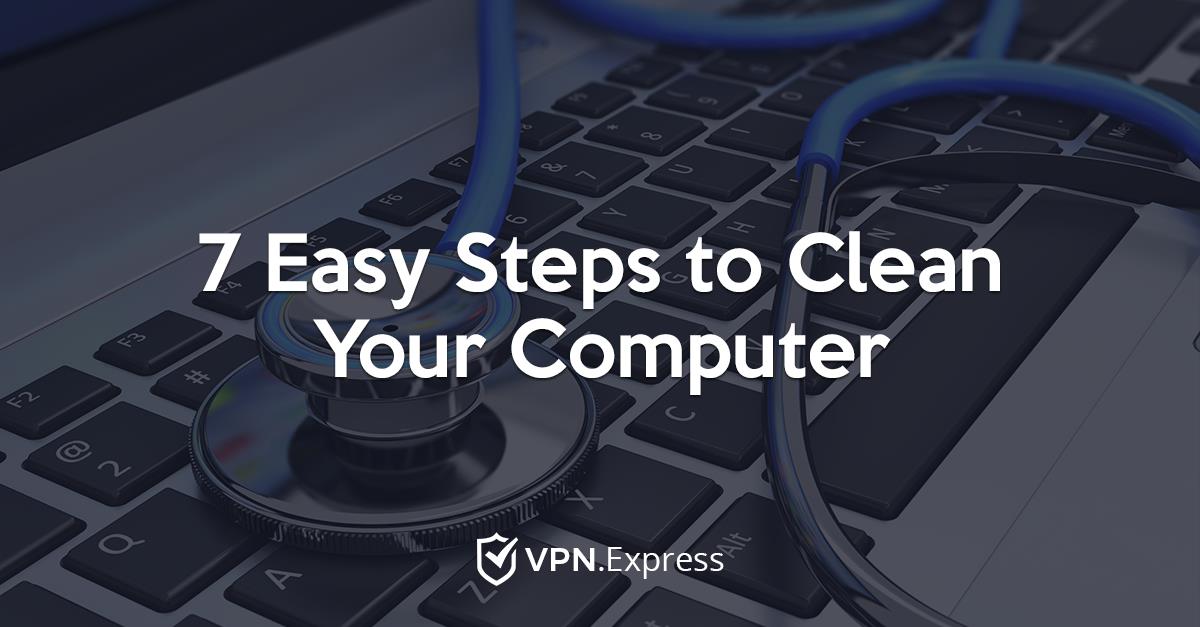
 Follow
Follow